If you have multiple workbooks open and you need to work in two worksheets at the same time, it’s super convenient to be able to see them both next to each other.
In this tutorial I’ll show you how to open two or more Excel workbooks next to each other.
1) Make sure you have opened at least two workbooks.
2) Now in the ribbon click on View and select Arrange All.
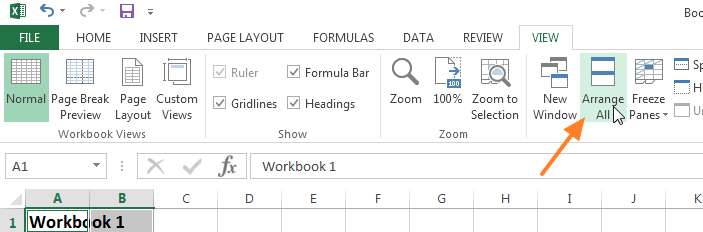
3) In the popup, select how you want to view your workbooks. Try to select vertical and press OK.
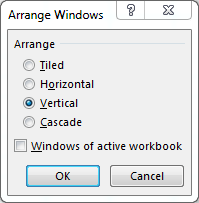
4) Now you’re workbooks are shown together vertically.
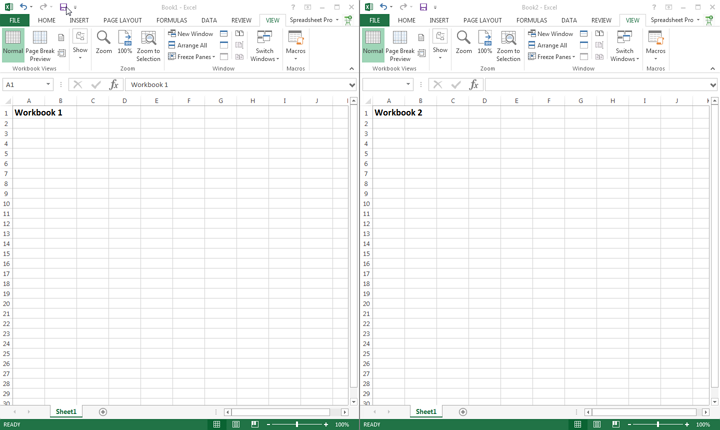
More ways to open multiple workbooks next to each other in Excel 2013
If you want to arrange your workbooks differently you can use one of the other options shown in the popup:
- If you select
tiled, your workbooks will be shown tiled on a grid. This is very convenient if you have a large screen and more than two workbooks open. - If you select
horizontalExcel will show your workbooks stacked horizontally. - If you choose
verticalit will stack them vertically. - If you choose
cascadeit will show your workbooks cascaded on top of each other.
Let me know if you have any questions in the comments below!
